|
My-DVD-Maker is very easy to use, here is a tutorial.
1.Start My-DVD-Maker.

Press "Encode Video" button to begin converting.
2.Choose movies for converting.

Setup parameters, such as select output directory, DVD parameters. create DVD Menu or not. leave the default settings if you do not want to change, the default settings will work well for most of cases. after done the parameters setting, press button "Next".
3.Add movies for converting

Press button "add" to add your movies you want to convert. My-DVD-Maker will capture a video frame for each movie, you can see the captured image above, later the program will generate a DVD Menu from these images. in this step, you can do some eidting, such as change the movies order, delete a movie from the list, setup each movie's time range for encoding. after done this step, press button "Start" to begin DVD encoding.
4.Start DVD encoding.

In this step, My-DVD-Maker begin to encode movies to DVD format, it shows some encoding infomation for you. if you want to stop it, press button "Stop" to abort.
4.Check the generated DVD movie.
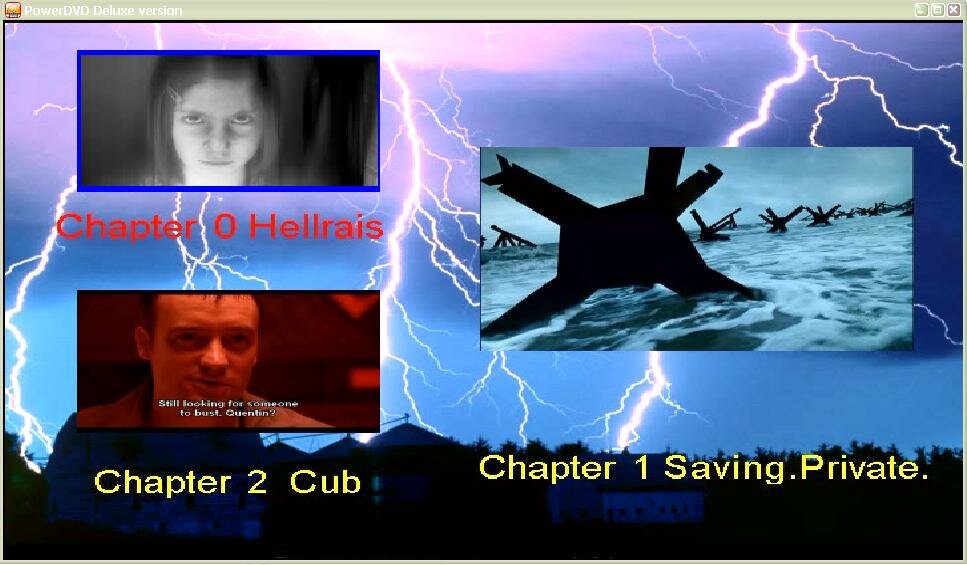 M M
If the program finished all the steps above, it will create a DVD in your hard disk, you can check the DVD before burning them to real DVD disc. above image is an example of the DVD menu generated by My-DVD-Maker. it contain three chapters, it's easy to navigate the DVD when you play them on your TV.
5.Burn your DVD.
return back to the main dialog of My-DVD-Maker.

insert a blank DVD disc into your DVD burner, then Press Button "Burn to DVD" to launch the DVD Burner.
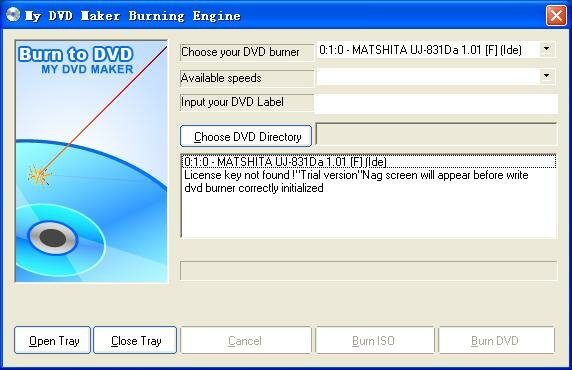
Press button "Choose DVD Directory to Burn" to choose the DVD directory in your hard-disc to burn, an example shows as below:
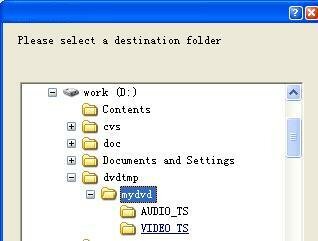
At last, press button "Burn DVD" to burn the hd DVD to DVD disc.
If you have already installed some other DVD burner, you can use them to burn the DVD movie too
Assume you have Nero Express 6. first Start Nero Express 6, choose "DVD-video files" as below:

Add all files produced by My-DVD-Maker, to "VIDEO_TS"
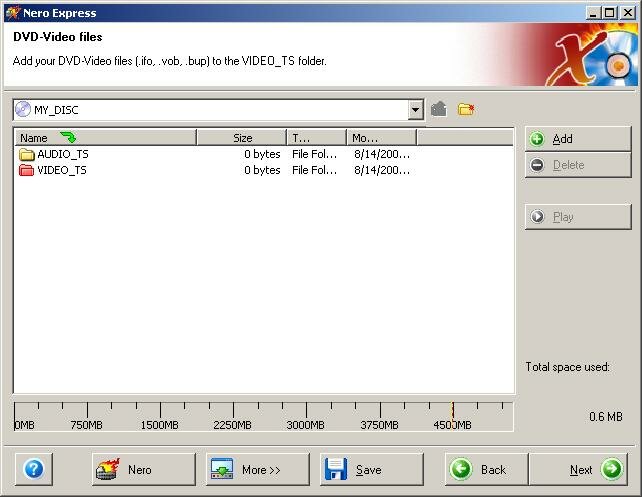
|